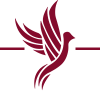The update to the educational software used by professors and students includes new features and better functionality.
Loyola Updates to Sakai 23, Adding New Features
Loyola upgraded to Sakai 23 over the winter break — a new and updated version of the open-source educational software used by professors and students at the university.
The upgrade, first rolled out Dec. 19, aims to improve the functionality of the site and features a brand new portal interface, according to Information Technology Services’ Sakai 23 webpage.
Sakai’s open-source software is provided by the Apereo Foundation and is free for universities to use and collaborate on without licensing fees, according to the Foundation.
Sakai 23 altered the layout of Sakai quite drastically for students. The site’s theme became a bright mustard yellow, and class sites moved from the top of the page to a bar on the left side.
The new sidebar of class sites is organized into two sections — “Recent” and “Pinned.” Any classes students are enrolled in will automatically appear in the “Pinned” section when professors publish class sites, but students are also able to pin previous classes that appear in their “Recent” section.
Students have the option to choose how their pinned sites are organized by selecting “View all my sites,” clicking on “Organize Pinned” and dragging classes into the order they prefer.
Manasvi Rajashankar, a first-year biology major, expressed support for the new layout, specifically the move of classes to the side bar.
“I like that the subjects are now to the left of the screen because it feels a lot less overwhelming,” Rajashankar said.
Sakai 23 also comes with a brand new dashboard, featuring widgets for the calendar with specific due dates, grades for individual assignments and class announcements.
The dashboard is customizable with a new “Edit Dashboard” button on the upper right side of the page, allowing students to remove any widgets they don’t want to appear.
To include widgets not already on their dashboard, students can click the “Add a widget” button and select from the options provided. To view grade widgets and specific classes on their calendars, students should select the “All Pinned Sites” drop down menu and choose which class they’d like to view.
The upgrade also introduced a brand new account menu, accessible through the icon with personalized initials in the far right corner.
The account menu now allows students to alter their Sakai screen from light mode to dark mode with the click of the respective sun and moon icon buttons.
In addition to screen appearance choices, the new account menu features a small version of the calendar and grade widgets for quick viewing purposes.
Abby Russell, a first-year environmental engineering major, said she had mixed emotions about the upgrade.
“I like the more modern look and feel of the site,” Russell said. “But I wish they kept the location of the features the same as they used to be.”
Faculty members also have new features on their Sakai sites, with options to schedule when their sites are published, the ability to add lesson pages from one site to another and a mobile-friendly assignment grader, according to ITS’ Sakai 23 webpage.
Arohee Jahagirdar, a first-year public health major, gained familiarity with the old version of Sakai throughout last semester and was unhappy with some of the changes.
“I don’t like how the classes moved from the top to the side,” Jahagirdar said. “I think it looks messy and unorganized.”
Beyond just the layout, Rajashankar was frustrated with the site itself and its efficiency in helping them succeed in their courses.
“I wish it was easier to use and not as confusing,” Rajashankar said. “Each of the pages look the same and teachers can really put anything everywhere, and that’s when I don’t know where to find certain things.”
For assistance navigating Sakai 23, students and faculty can reach out to the ITS Service Desk or utilize the Sakai 23 guides.
-

Caitlin is a first-year student studying multimedia journalism and criminal justice originally from Marblehead, MA. It is her first year on staff with The Phoenix as a staff writer. When not writing, she enjoys skiing and snowboarding at Sugarloaf Mountain with family, spending time at the beach, running and going to concerts.
View all posts
Topics
Get the Loyola Phoenix newsletter straight to your inbox!